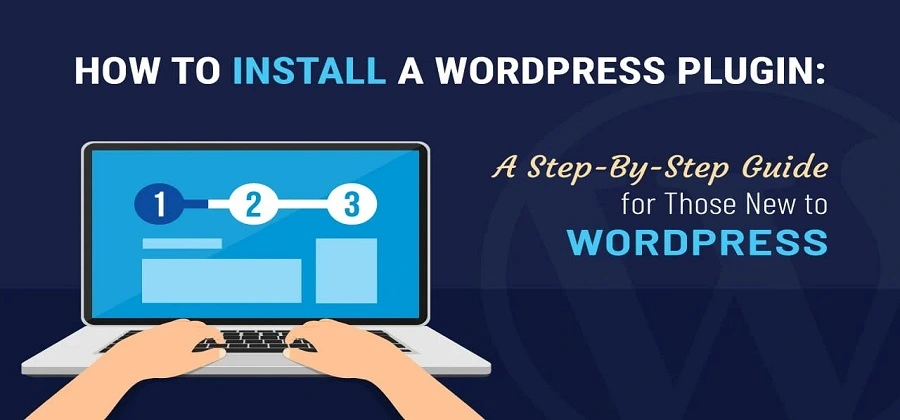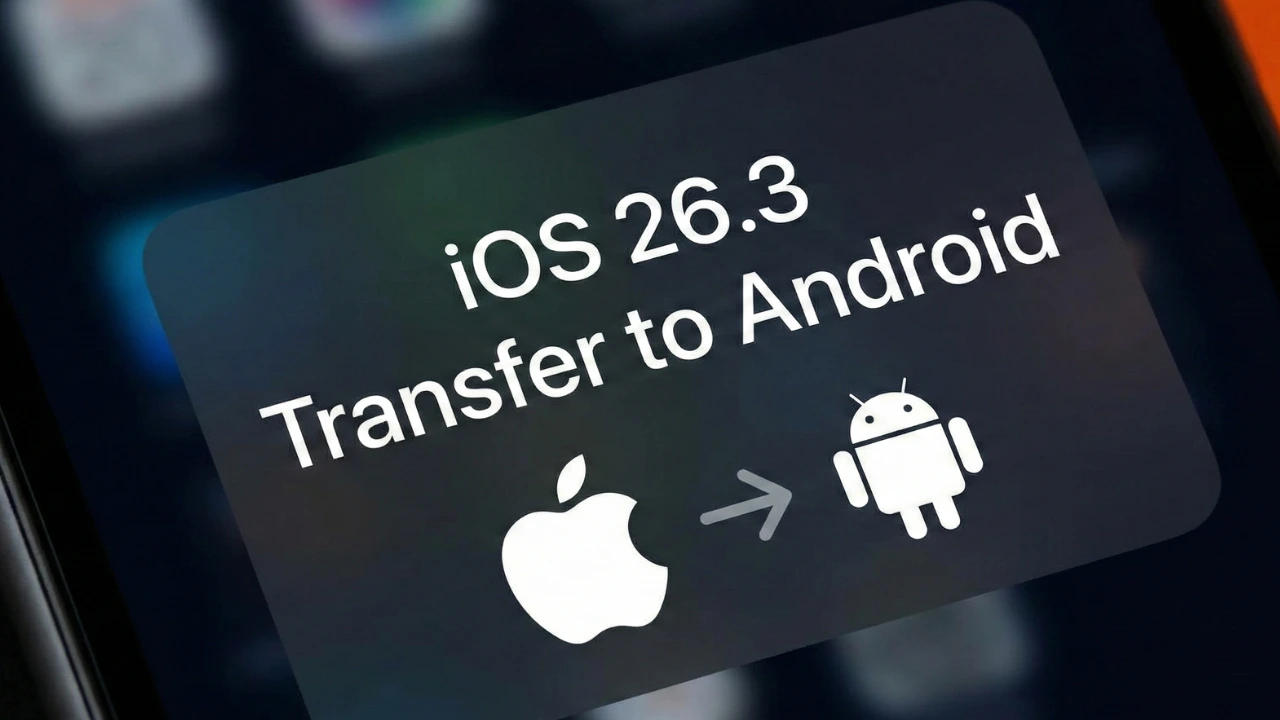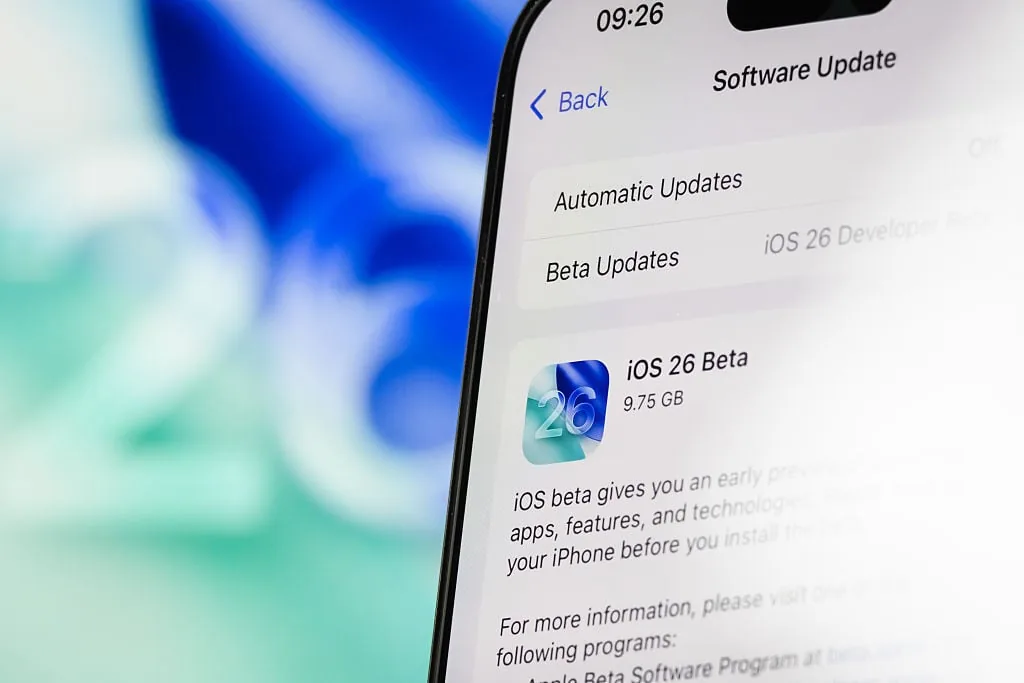WordPress is widely recognized as one of the most robust and popular CMS platforms, enabling the creation of responsive and user-friendly websites. Plugins play a crucial role in making your site more attractive and adding desired functionalities.
As a beginner, one of the initial questions that come to mind after setting up a WordPress installation is How to Install WordPress Plugin?
Table of Contents
In this article, we will explore in detail what plugins are and how to install them on a WordPress website.
What is Plugin used in WordPress Sites:
WordPress has its own plugin directory, which offers a wide range of both free and premium plugins. These plugins can be utilized to enhance the functionality and features of your WordPress site.
How to Install WordPress Plugin?
In this article, we will cover two methods of installing plugins in WordPress depending on whether they are free or paid plugins.
The first method involves installing a plugin using the search tool in your WordPress dashboard. Now, let’s explore the step-by-step process of installing a plugin in detail.
Installing a Plugin Using the WordPress Plugin Search: A Step-by-Step Guide
This is the simplest way to install a WordPress plugin. First, log in to your WordPress dashboard.
- After logging in to your WordPress dashboard, the next step is to click on “Plugins” in the sidebar menu.
- Click to Plugins > Add New Button
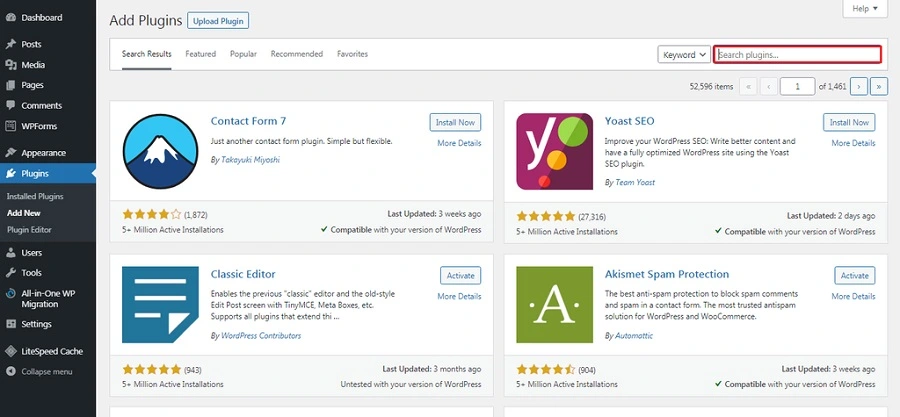
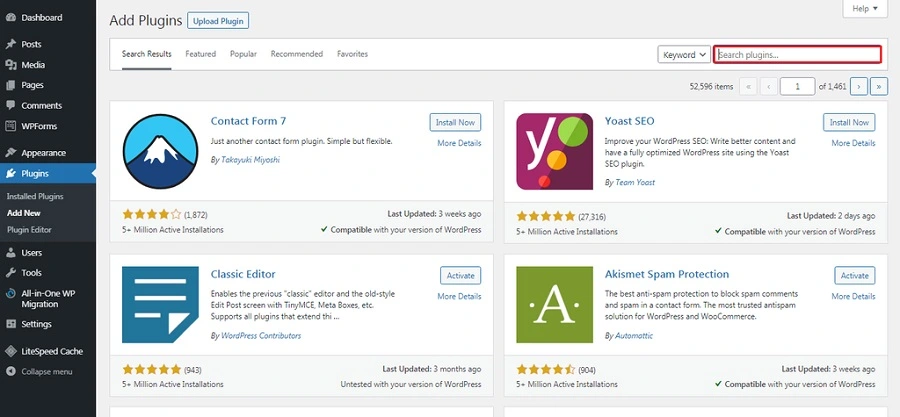
- Now you will see a search bar on the right side where you can easily find the plugin by typing its name. This allows you to quickly search for and locate the desired plugin
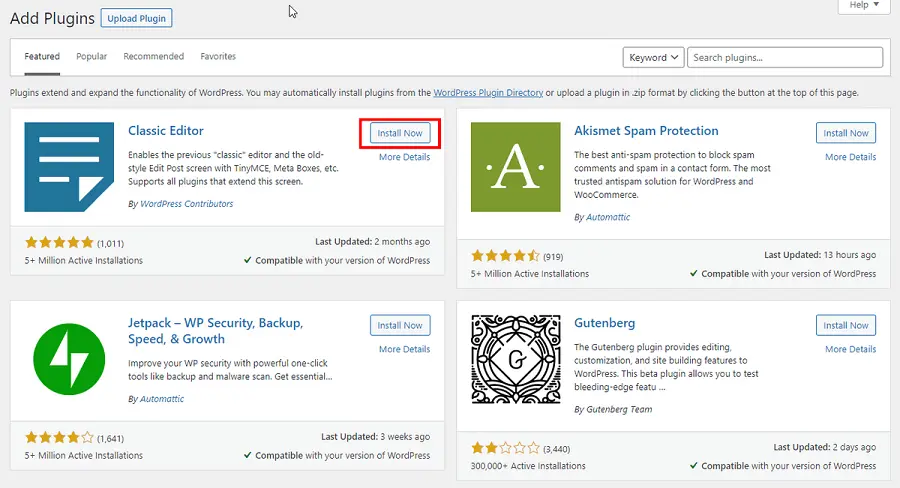
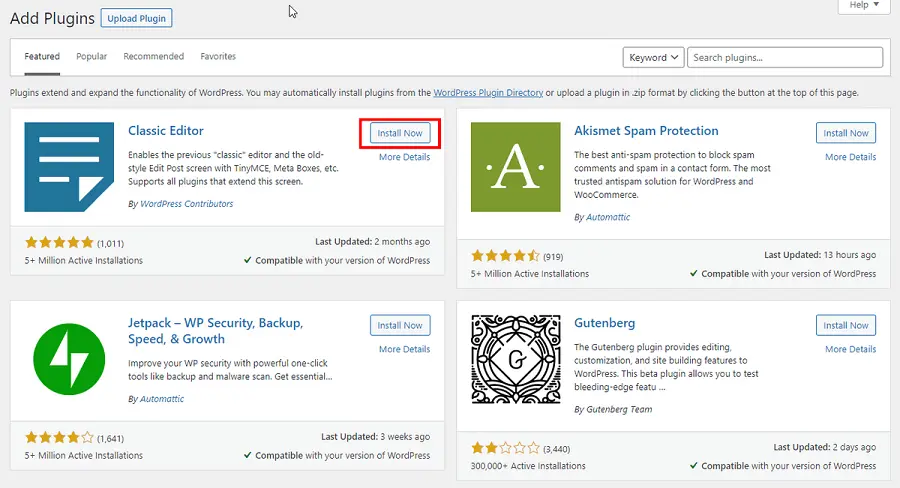
- After locating the plugin in the search results, you can click on the “Install Now” button
- After successfully installing the plugin, the final step is to click on the “Activate” link that appears after the installation is complete. By clicking on this link, you will activate the plugin and make it functional on your WordPress website.
How to Install a Plugin Using the WordPress Admin Plugin Upload: A Step-by-Step Guide.
This is another method to install a WordPress plugin through the WordPress dashboard. This approach enables you to install a plugin that may not be listed in the official WordPress directory but is available from a third-party source.
- To download a plugin from a trusted source
- After downloading the plugin, the next step is to install it in WordPress. To do this, follow these simple steps:
Log in to your WordPress dashboard. Once you have successfully logged in, you can proceed with the plugin installation process.
- Click on “Plugins” in the WordPress dashboard sidebar, and then select “Add New” from the dropdown menu. Next, locate the “Upload Plugin” button situated at the top-left corner of the page
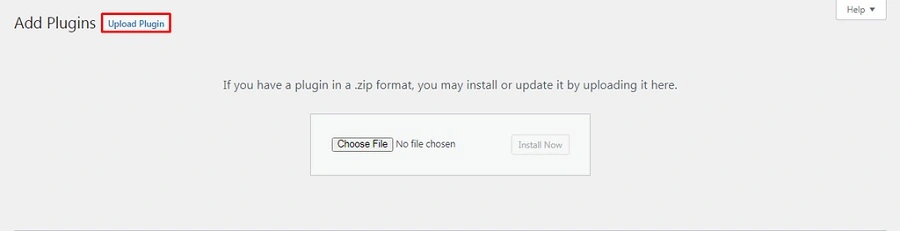
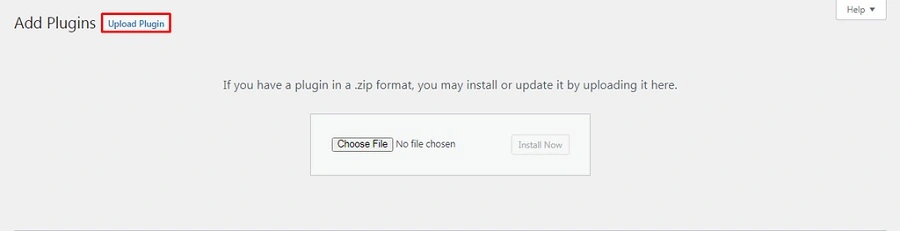
- Select the plugin file from your computer by clicking on the “Choose File” button, then click install now button
- Wait for the plugin installation process to complete, and once finished, click on the “Activate Plugin” button to activate the installed plugin.
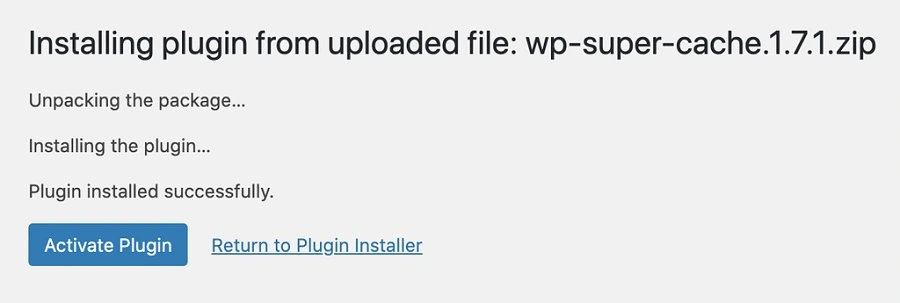
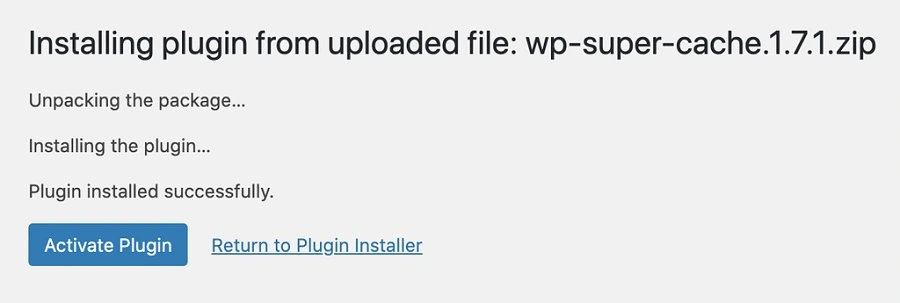
As a WordPress beginner, you may not be familiar with how to install and disable plugins in WordPress. Therefore, I recommend following this blog post that provides a step-by-step guide on how to disable WordPress plugins.
Conclusion.
We hope this information “How to install a WordPress Plugin” has been helpful to you. If you have any questions, please feel free to ask them in the comments section below. We’re here to assist you!