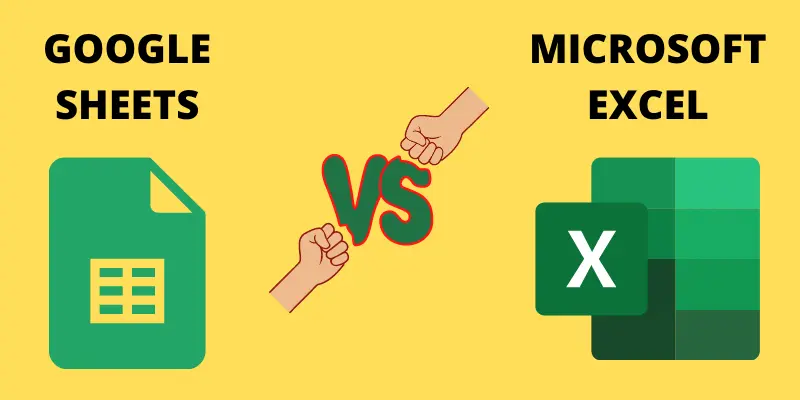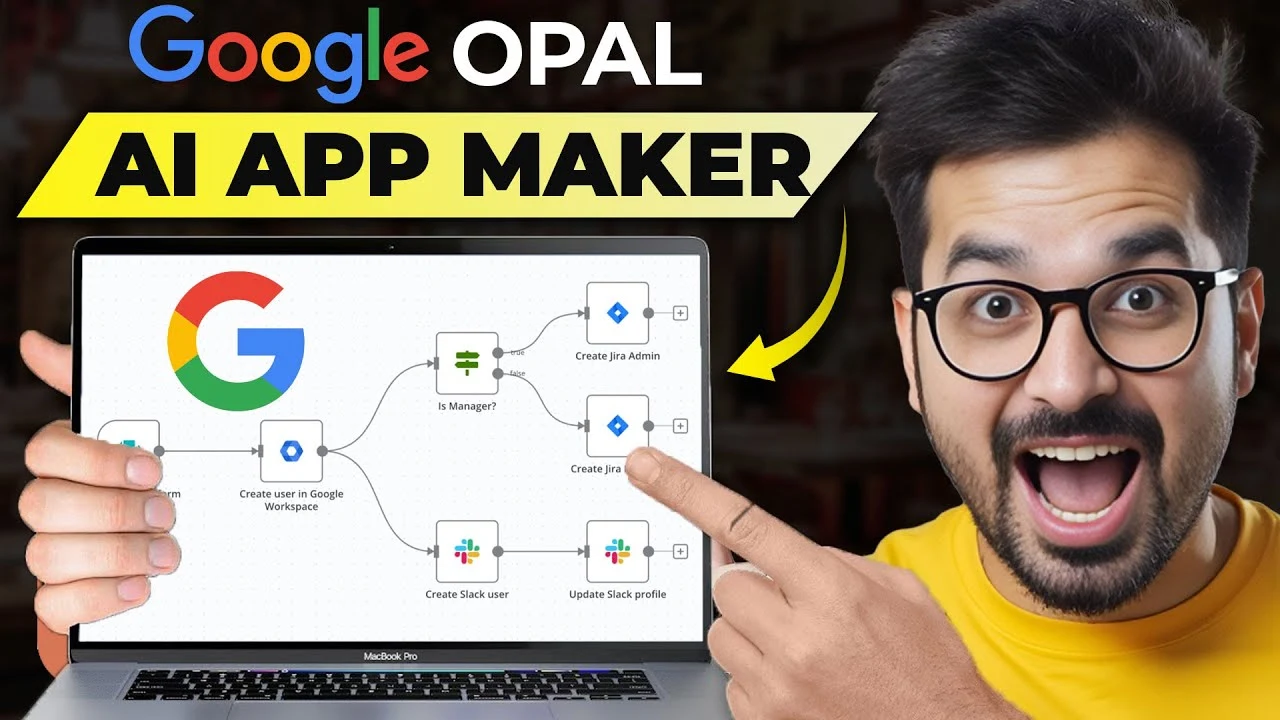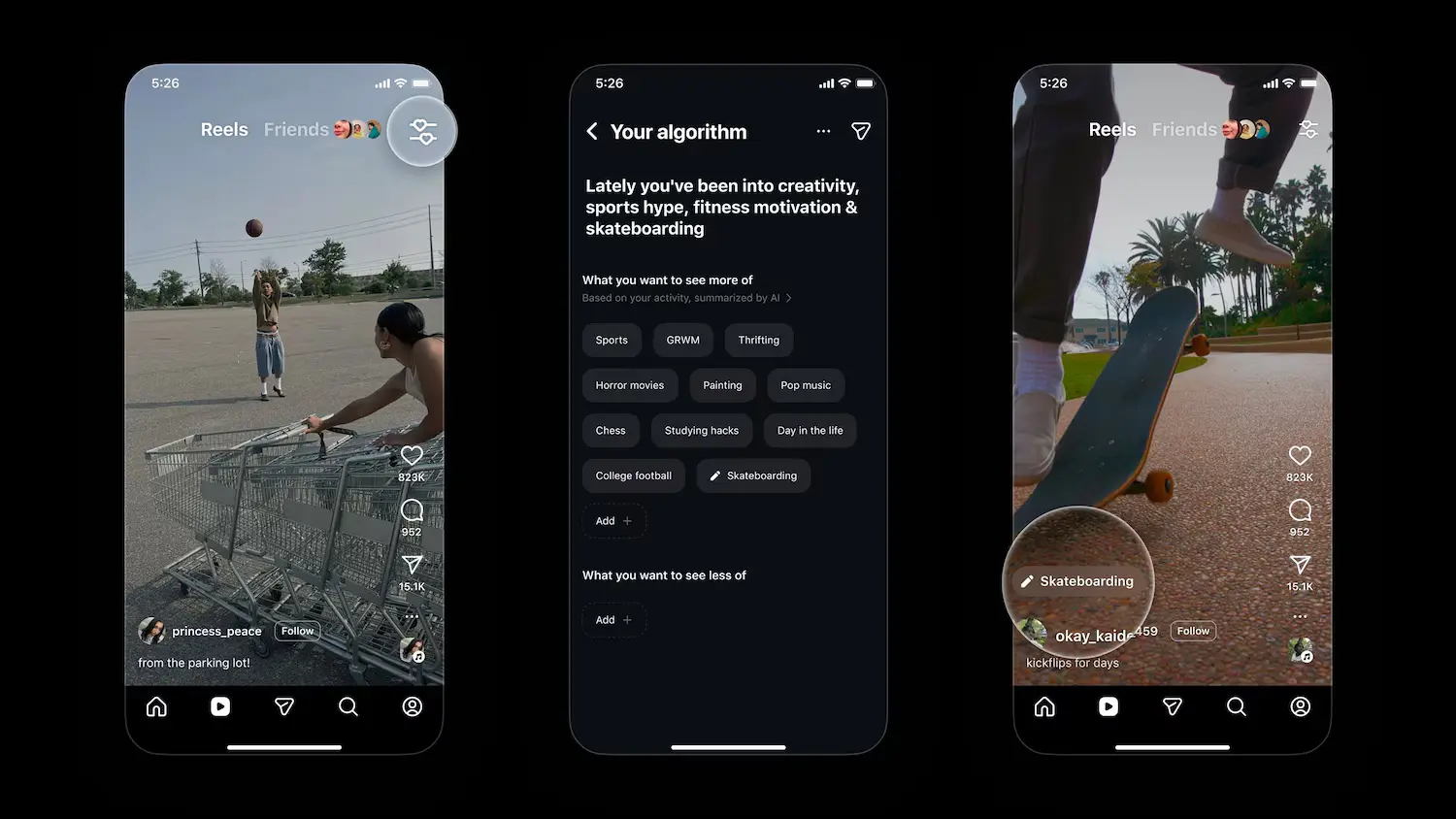When it comes to choosing a spreadsheet tool, the debate often boils down to Google Sheets vs Excel. Both are powerful tools with unique strengths, tailored for different user needs. In this guide, we’ll provide an in-depth comparison to help you decide which one suits your personal or business needs.
- Introduction to Google Sheets and Excel
- Key Features Comparison
- Pricing Models
- Integration with Other Tools
- Microsoft Office Suite Integration
- Performance and Speed
- Script Automation and Macros
- Data Security and Privacy
- Usability and Accessibility
- Cross-Platform Compatibility
- Real-World Use Cases
- Customer Feedback and Reviews
- Popularity Stats
- Satisfaction Ratings
- Pros and Cons
- Conclusion
- FAQs
Introduction to Google Sheets and Excel
What is Google Sheets?
Google Sheets is a cloud-based spreadsheet application offered by Google. It’s part of the Google Workspace (formerly G Suite) suite and is ideal for collaboration, as it allows real-time editing by multiple users. Google Sheets is free for individual users, making it accessible for personal projects and small teams.
What is Excel?
Microsoft Excel is a desktop-based spreadsheet tool that has been the industry standard for decades. Excel is renowned for its powerful data analysis capabilities, advanced formulas, and automation features, making it a go-to choice for professionals and enterprises.
Key Features Comparison
Collaboration and Sharing
- Google Sheets: Enables real-time collaboration, allowing multiple users to work on the same spreadsheet simultaneously. This makes it ideal for team projects and remote work.
- Excel: While Excel now supports collaboration through OneDrive, it lags behind Google Sheets in real-time editing features and ease of sharing.
Fact: A survey reveals that 41% of users prefer Google Sheets for collaborative tasks, while 35% favor Excel for offline work.
Offline Access
- Google Sheets: Offline functionality is available but requires prior setup. Without enabling offline mode, the tool is entirely dependent on an active internet connection.
- Excel: Fully functional offline, making it the better choice in areas with unreliable internet access.
Functionality and Advanced Features
- Google Sheets: Suitable for basic to intermediate tasks, but lacks some advanced capabilities like Power Pivot, VBA scripting, and sophisticated charting tools.
- Excel: Offers robust features such as advanced data modeling, PivotTables, VBA macros for automation, and comprehensive charting options.
Pricing Models
Google Sheets Pricing
Google Sheets is free for personal users. Businesses, however, may need to subscribe to Google Workspace, which starts at $6 per user per month. This subscription includes added security and administrative controls.
Excel Pricing
Excel is available via Microsoft 365 subscriptions, starting at $6.99 per month for individuals. Enterprise plans offer more features, and a standalone one-time purchase of Excel is also an option, though it can be pricey.
Integration with Other Tools
Google Ecosystem Integration
Google Sheets integrates seamlessly with other Google Workspace tools like Docs, Drive, and Calendar. This interconnectedness is a significant advantage for users already in the Google ecosystem.
Microsoft Office Suite Integration
Excel’s integration with tools like PowerPoint, Word, and Access is unparalleled. Businesses that rely on Microsoft’s suite of tools will find Excel to be the better choice for maintaining an integrated workflow.
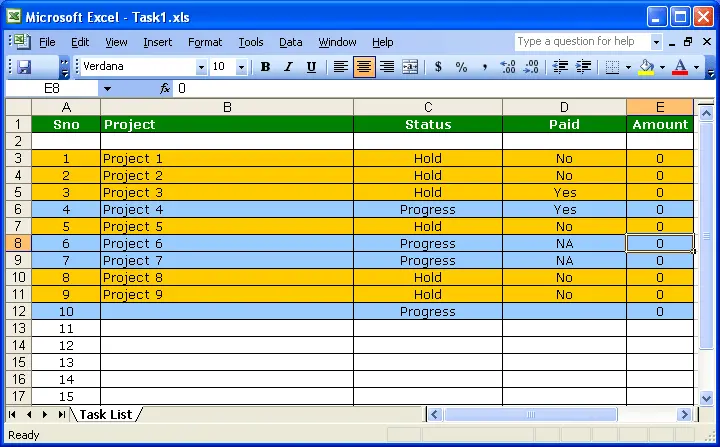
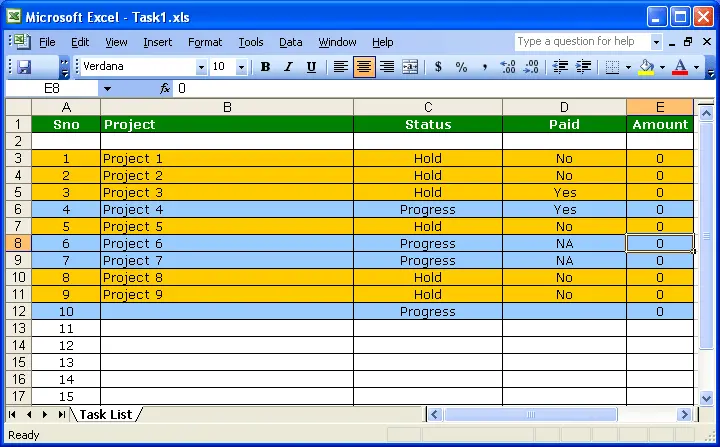
Performance and Speed
Handling Large Datasets
- Google Sheets: Handles small to moderate datasets efficiently but struggles with anything exceeding 5 million cells.
- Excel: Easily processes large datasets and is designed for heavy-duty data analysis, making it ideal for professionals dealing with large-scale projects.
Script Automation and Macros
- Google Sheets: Supports basic automation using Google Apps Script, which is simple but limited in capability.
- Excel: Provides VBA macros, a powerful scripting language that allows for advanced automation and customization.
Data Security and Privacy
Google Sheets Security
Data in Google Sheets is encrypted in transit and at rest. However, its cloud dependency might raise concerns for businesses handling sensitive data.
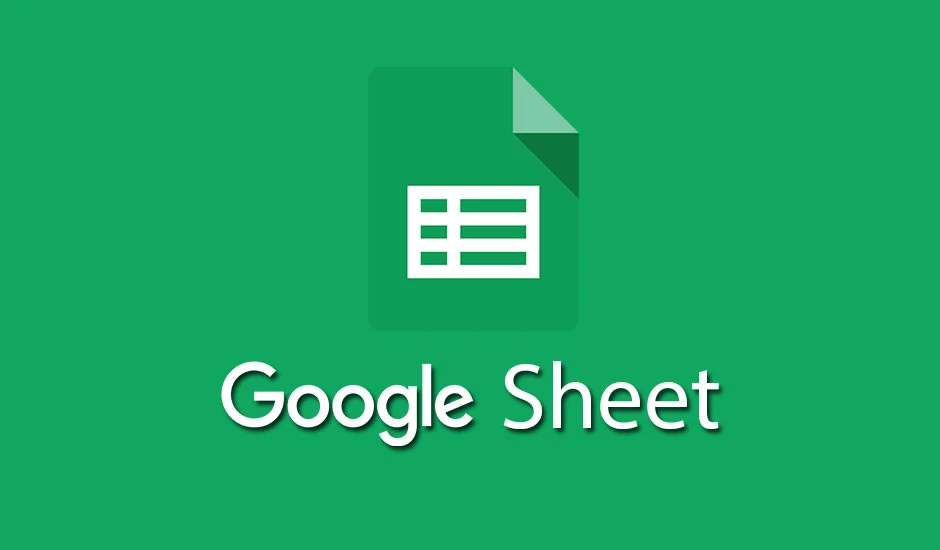
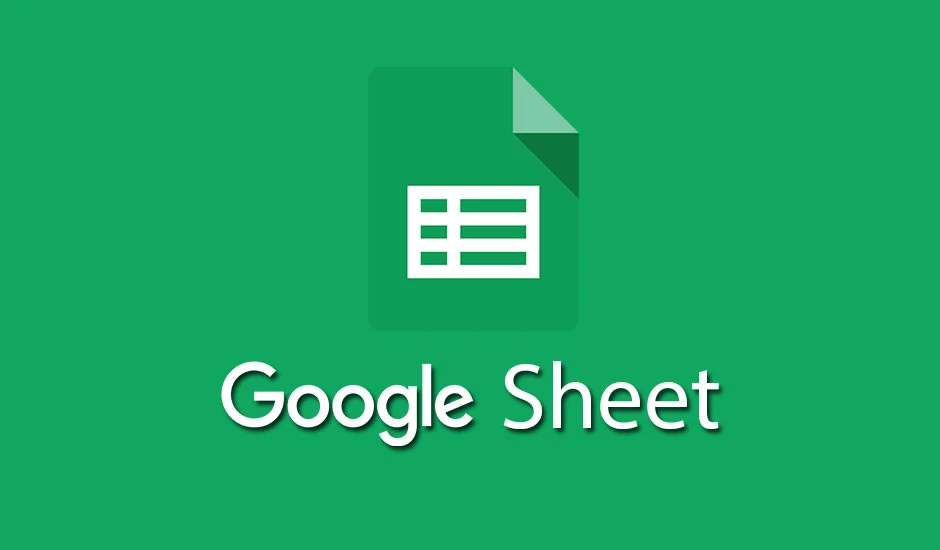
Excel Security
Excel files can be stored locally and secured with password protection, offering more control over sensitive information.
Usability and Accessibility
Cross-Platform Compatibility
- Google Sheets: Accessible on any device with a browser or mobile app. This flexibility makes it ideal for remote teams and casual users.
- Excel: Available on Windows, macOS, and mobile platforms. The desktop version offers the most comprehensive feature set.
Learning Curve
- Google Sheets: Designed for simplicity, making it easy for beginners to pick up.
- Excel: Has a steeper learning curve due to its advanced features, but offers significant rewards for mastery.
Real-World Use Cases
Best for Personal Use
Google Sheets is perfect for casual users who need simple budgeting tools, shared family plans, or event organization. Its collaborative features are a bonus for group projects.
Best for Business Needs
Excel is the gold standard for businesses requiring advanced data analysis, financial modeling, or automation. Its ability to handle complex datasets makes it indispensable for enterprises.
Customer Feedback and Reviews
Popularity Stats
Recent surveys indicate that 60% of professionals prefer Excel for its advanced functionalities, while 40% lean toward Google Sheets for its simplicity and collaborative ease.
Satisfaction Ratings
Google Sheets users appreciate its user-friendly interface and real-time sharing, while Excel users value its depth and versatility.
Comparison Table: Google Sheets vs Excel
| Feature | Google Sheets | Excel |
| Collaboration | Real-time collaboration with multiple users; ideal for remote teams. | Supports collaboration via OneDrive but less seamless than Sheets. |
| Offline Access | Requires pre-setup for offline editing. | Fully functional offline. |
| Advanced Features | Limited advanced features; lacks tools like Power Query and VBA. | Extensive advanced tools for data analysis, macros, and modeling. |
| Pricing | Free for individuals; business plans start at $6/user/month. | Starts at $6.99/month for individuals via Microsoft 365. |
| Integration | Seamless with Google Workspace apps like Docs and Drive. | Deep integration with Microsoft Office Suite like Word and PowerPoint. |
| Handling Large Datasets | Struggles with datasets beyond 5 million cells. | Handles large datasets efficiently. |
| Automation | Uses Google Apps Script for basic automation. | Robust automation using VBA macros. |
| Security | Data encrypted in transit and at rest; cloud-based limitations. | Local file storage with password protection available. |
| Ease of Use | Beginner-friendly; simple UI and design. | Steeper learning curve due to extensive features. |
| Cross-Platform Compatibility | Accessible on any device with a browser and Google account. | Available on Windows, macOS, and mobile devices. |
| Best for Personal Use | Budgeting, event planning, collaborative personal projects. | Not ideal for casual use; better for complex data tasks. |
| Best for Business Use | Small businesses with light collaboration needs. | Large enterprises needing advanced data analysis and modeling. |
| Popular Use Cases | Team collaboration, shared projects, basic calculations. | Financial analysis, reporting, big data management. |
Pros and Cons
| Tool | Pros | Cons |
| Google Sheets | Free for personal use, real-time collaboration, accessible on any device. | Limited advanced features, struggles with large datasets. |
| Excel | Powerful analytics tools, extensive automation options, handles large datasets efficiently. | Steeper learning curve, higher cost for premium versions. |
Conclusion
Choosing between Google Sheets vs Excel depends on your priorities. If you value collaboration, simplicity, and affordability, Google Sheets is your best bet. On the other hand, if you need advanced features, offline access, and power for handling large datasets, Excel is the clear winner. Evaluate your specific needs and workflow to make the best choice for your projects.
FAQs
- What is better for beginners: Google Sheets or Excel?
Google Sheets is simpler and more user-friendly, making it better for beginners. - Can Excel files be opened in Google Sheets?
Yes, Excel files can be imported into Google Sheets, but some complex features or formatting might not work perfectly. - Does Google Sheets have all the Excel functions?
No, Google Sheets lacks advanced features like VBA, Power Pivot, and certain charting options available in Excel. - Is Google Sheets free forever?
Yes, Google Sheets is free for individual users. Businesses may need to pay for Google Workspace for additional features. - Which tool is better for collaboration?
Google Sheets is unmatched in real-time collaboration and sharing capabilities.