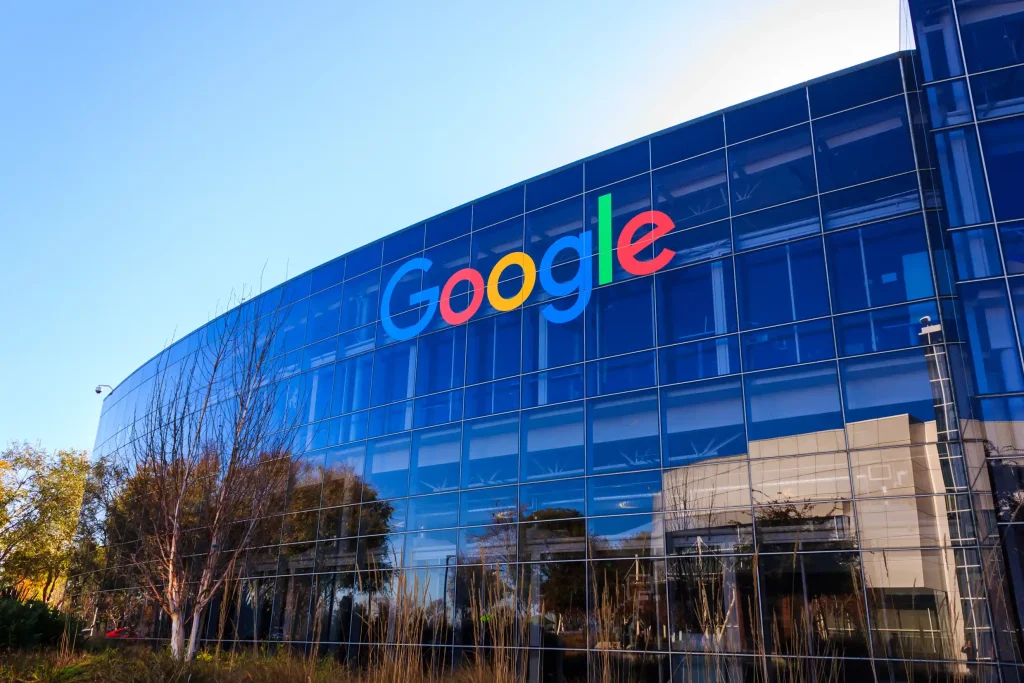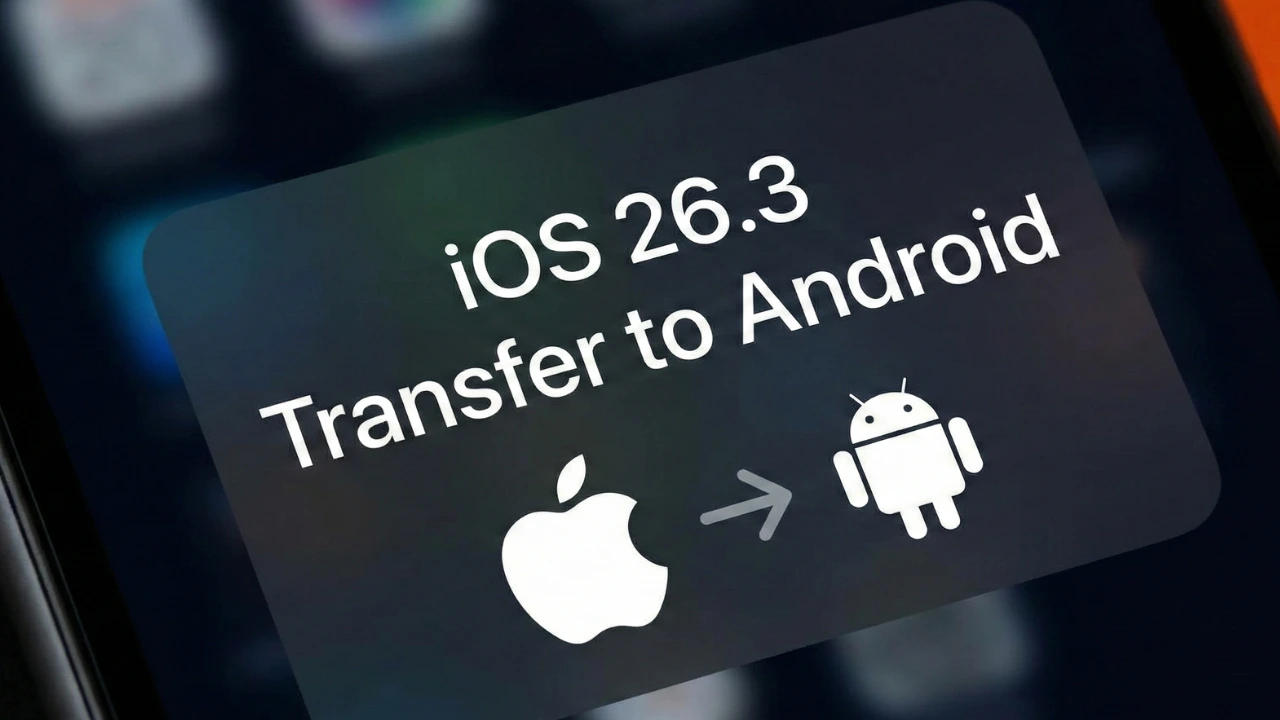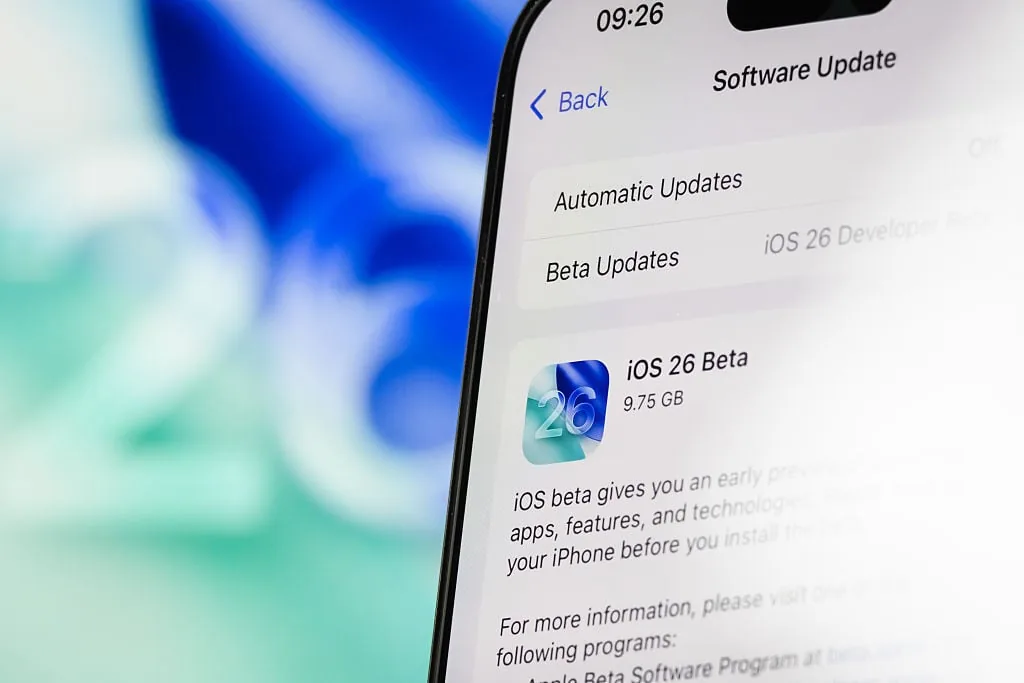In the past few weeks, you might have seen headlines warning that Google is using Gmail content — your emails, attachments, travel bookings, personal conversations — to train AI models like Gemini. Naturally, this triggered a wave of concern among users who rely on Gmail every single day.
But according to Google, these claims are misleading, and the truth is a bit different from what the viral posts suggested. If you’re confused about what’s actually happening with your inbox data, this guide breaks it down in a simple, human way — and shows you how to turn off Gmail’s smart features if you prefer more privacy.
Google’s Statement: Your Emails Aren’t Used for AI Training
Google has officially denied that Gmail content is being used to train AI models. Here’s the core of what the company said — and what it means for you:
1 Gmail smart features have been around for years
These aren’t new. Features like Smart Compose, Smart Reply, and email categorization rely on understanding the content of your emails.
2 Yes, Gmail scans your email — but only to power these features
This scanning is automated and happens within Gmail’s system.
Think of it like an assistant quickly analyzing your inbox so it can remind you of upcoming flights or suggest replies.
3 No, this scanning is NOT used to train Gemini or other generative AI models
This is the part Google emphasized strongly.
Your messages are not being added to AI training datasets or used to improve large language models.
4 Your Gmail content remains private to you
Google says this data is not shared or sent to external systems for AI development.
So, while Gmail does analyze your messages to provide convenience features, Google insists this process has nothing to do with generative AI training.
What Exactly Are Gmail’s “Smart Features”?
Gmail’s Smart Features are meant to make your life easier by automating small but useful tasks. Many of us use them daily without even noticing.
Here are some examples of what these features do:
1 Smart Compose
When Gmail predicts your next sentence or phrase as you type.
2 Spell Check & Grammar Suggestions
Helping you write clean, error-free emails.
3 Smart Replies
Instant reply buttons like “Thanks!” or “Sure, sounds good.”
4 Email Organization
Sorting emails into Primary, Social, and Promotions tabs.
5 Travel & Package Updates
Flight reminders, hotel confirmations, package tracking — all automatically surfaced in your inbox.
6 Calendar Integration
Automatically creating events from hotel bookings or reservations sent to your Gmail.
All of these require Gmail to analyze the content of your emails. But as Google notes, this analysis is automated, limited in purpose, and not meant for building or training AI models.
Why Did Users Become Concerned?
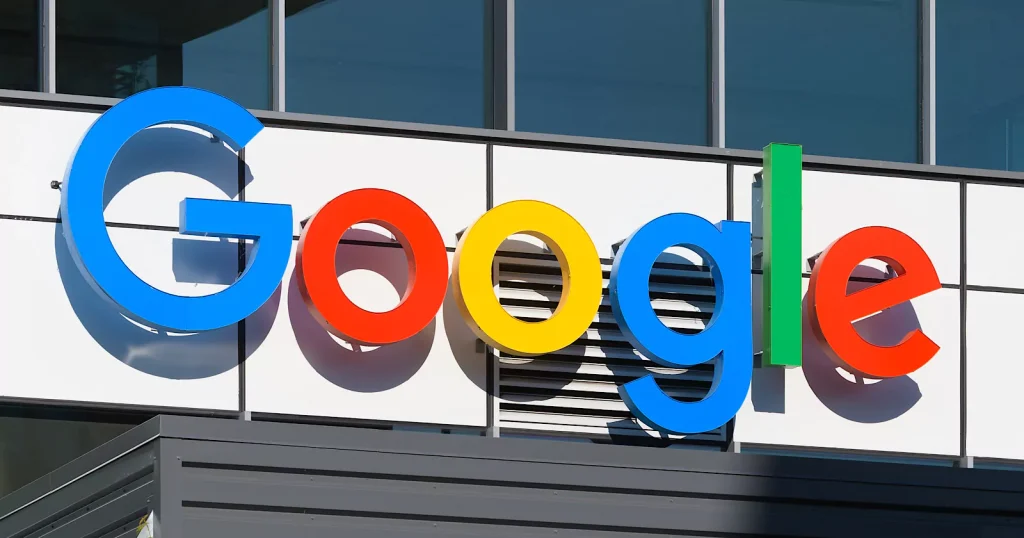
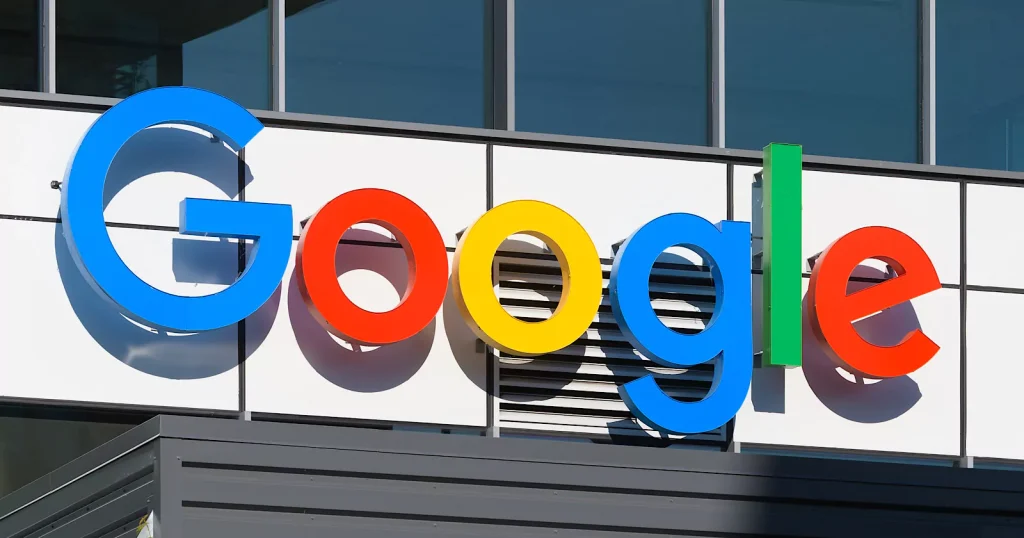
Although Google clarified the issue, user concerns didn’t come out of nowhere. Several factors contributed to the confusion:
1. Smart Features Are ON by Default
Many people didn’t remember turning them on, which made them feel like Google enabled them automatically.
2. Some Users Reported Settings Turning Back On
After app updates or device resets, certain smart features appeared re-enabled, raising suspicion.
3. AI Anxiety Is Higher Than Ever
With AI tools becoming more powerful, users fear any form of data scanning or analysis.
4. Gmail Stores Extremely Sensitive Data
Passwords
Financial information
Medical documents
Legal papers
Family photos
All of it stays in the inbox — so concerns about misuse are valid.
5. Headlines Made It Sound Like Google Was Secretly Training AI on Emails
This amplified fear and spread confusion quickly.
Users simply want transparency — and control over what happens with their data.
How to Turn Off Gmail Smart Features (Step-by-Step Guide)
If you prefer more privacy or want Gmail to stop scanning email content for additional features, you can turn off smart features anytime.
Here’s a clear, easy-to-follow guide:
On Desktop
- Open Gmail on your browser.
- Click the Gear icon (⚙️) in the top-right corner.
- Select See all settings.
- Go to the General tab.
- Scroll down to “Smart features and personalisation”.
- Uncheck the box to disable these features.
- Scroll further to Google Workspace Smart Features.
- Turn off:
- Smart features in Gmail, Chat, and Meet
- Smart features in other Google products
- Smart features in Gmail, Chat, and Meet
- Click Save Changes at the bottom.
Once turned off, Gmail stops analyzing email content for things like smart replies, categorization, or automatic reminders.
On Mobile (Gmail App)
- Open the Gmail app.
- Tap the three horizontal lines (☰) at the top left.
- Go to Settings.
- Select the Gmail account you want to adjust.
- Scroll to Smart features.
- Toggle them Off.
You’ll lose some convenience features, but Gmail will minimize how much it analyzes your email content.
Should You Turn Smart Features Off?
It depends on what you care about most — convenience or privacy.
Turn OFF Smart Features If You Want:
- Maximum privacy
- Minimal scanning of email content
- Full control over how Gmail handles your messages
- Less automation
Leave Smart Features ON If You Want:
- Faster email writing
- Smart replies
- Automatic reminders and travel updates
- Better organized inbox
- Convenience over manual sorting
There is no right or wrong choice — it’s simply a matter of what works best for you.
Final Thoughts
Google’s clarification came at the right time. With AI evolving so quickly, people are more aware — and more protective — of their personal data. It’s natural to wonder how much of our digital life is used to develop AI systems.
For now, Google has made it clear:
Gmail emails are not used to train Gemini or other AI models.
Even so, it’s always a good idea to review your privacy settings and understand what features are active in your account.
If you want a more private Gmail experience, turning off smart features takes just a few minutes.
And if you enjoy the convenience of automation, you can leave things as they are.